What is Control_M Character and Different ways to remove it
1.What is
Control-M Character:
A control-M(^M) is a carriage
return(CR or \r).
Ø
In DOS/Windows text
files , all lines are typically ends with a CR(Carriage Return) and
LF(Line Feed) i.e. the combination of \r and \n
Ø
Where as In
Unix/LINUX text files , all lines are typically ends with single LF(Line Feed)
i.e. with \n.
So if we send the files from
Windows to Unix/LINUX using ftp,pscp there should be files in lines ends with
CR and LF and If we execute those files in Unix/LINUX you will get error since
Unix/LINUX doesn’t understands the Carriage Return(CR’S or \r) characters
These Carriage
Returns(CR'S à \r ) are called Control M (^M) characters.
2.File
Transfer from windows to LINUX:
1).I have created a file named sample_win.txt
in my windows 7 machine and transferred using pscp to Linux machine as below,
C:\VMWARE\bk>pscp
C:\Users\Bharath\Desktop\win\sample_win.txt root@192.168.183.139:/root/machintosh
sample_win.txt
| 0 kB | 0.0 kB/s | ETA: 00:00:00 | 100%
2).I have created another file
named sample_unix.txt in Linux with the same content of windows
file as below.
[root@localhost machintosh]# cat
> sample_unix.txt
Hi
This is
sample file
[root@localhost machintosh]#
[root@localhost machintosh]# pwd
/root/machintosh
[root@localhost machintosh]# ls
-lrt
total 8
-rw-r--r--. 1 root root 27 Oct 13
09:45 sample_win.txt
-rw-r--r--. 1 root root 23 Oct 13
09:47 sample_unix.txt
[root@localhost machintosh]#
3.Difference
between windows file and LINUX file
The difference between the
windows file and Unix/LINUX file can be easily understood with the
help of od command as
below(od is a octal dump , -b : shows byte value -c : shows character wise
ASCII).
In DOS/WINDOWS, all lines end
with a CR/LF combination or \r\n.
In UNIX/LINUX, all lines end
with a single LF or \n.
4.How to
see Control-M Character in a File:
In order to see the
non-printable CR(Carriage Return \r) value , you have to use cat with -v option
as below.
[root@localhost machintosh]#cat -v
sample_win.txt
Hi^M
This is ^M
sample file^M
[root@localhost machintosh]#
You also see the control m
character using vi editor too. Sometimes vi editor will not display the Control
m characters that time you need to specify the file format = unix as
below.
[root@localhost machintosh]# vi
sample_win.txt
Hi
This is
sample file
~
~
~
:edit ++ff=unix
[root@localhost machintosh]# vi
sample_win.txt
Hi^M
This is ^M
sample file^M
~
~
~
"sample_win.txt" 3L, 27C
5.How to
Remove the Control_M Characters(Carriage Returns CR’S or \r ) in Unix/LINUX
There is so many ways there , to
remove the control m characters. Below are the some of the best ways to remove
Control-m Characters
method 1: Using a simple utility called dos2unix (Provided this
dos2unix utility must installed in your UNIX/LINUX machine).
usage: dos2unix <<file_name>>
[root@localhost machintosh]#
dos2unix sample_win.txt
dos2unix: converting file
./sample_win.txt to UNIX format ...
You can also use below command
to remove control m from multiples files.
[root@localhost machintosh]# for f
in `find . -xdev -type f \( -name "sample_win*.txt" -o -name
"sample_win*.doc" \) -ls | awk '{print $NF}'`
> do
> dos2unix $f
> done
dos2unix: converting file
./sample_win1.txt to UNIX format ...
dos2unix: converting file
./sample_win2.txt to UNIX format ...
dos2unix: converting file
./sample_win.txt to UNIX format ...
[root@localhost machintosh]#
method 2: Using stream editor (sed)
i.e. In sed , s
replaces(substitutes) the regular expression between the first and second
slashes (^M) with the text between the second and third slashes (nothing
in this case) and g replace globally
(all
occurrences)
in the file
usage :
sed -i "s/^M//g" <<file_name>>
sed -i "s/^M//g" sample_win.txt (or) sed -i "s/\r//g"
sample_win.txt
You can also use below command
to remove control m from multiples files.
[root@localhost machintosh]#for f in
`find . -xdev -type f \( -name "sample_win*.txt" -o -name
"sample_win*.doc" \)-ls | awk '{print $NF}'`
> do
> sed -i "s/^M//g"
$f ##### you may also use like
sed -i "s/\r//g" $f #####
> done
method 3: Using Vi editor .
%s is a
basic search and replace command in vi. It tells vi to replace the regular
expression between the first and second slashes (^M) with the text between the
second and third slashes (nothing in this case). The g at the end directs vi to
search and replace globally (all occurrences)
[root@localhost machintosh]# vi
sample_win.txt
Hi^M
This is ^M
sample file^M
~
~
~
:%s/^M//g
Method 4: Using Perl
Usage:
perl -i -pe "s/^M//g"
<<file_name>>
perl
-i -pe "s/^M//g" sample_win.txt (or) perl -i -pe "s/\r//g"
sample_win.txt
You can also use below command
to remove control m from multiples files.
[root@localhost machintosh]#for f
in `find . -xdev -type f \( -name "sample_win*.txt" -o -name
"sample_win*.doc" \)-ls | awk '{print $NF}'`
> do
> perl -i -pe "s/^M//g"
$f
#####
you may also use like perl -i -pe "s/\r//g"
$f #####
> done
[root@localhost machintosh]#

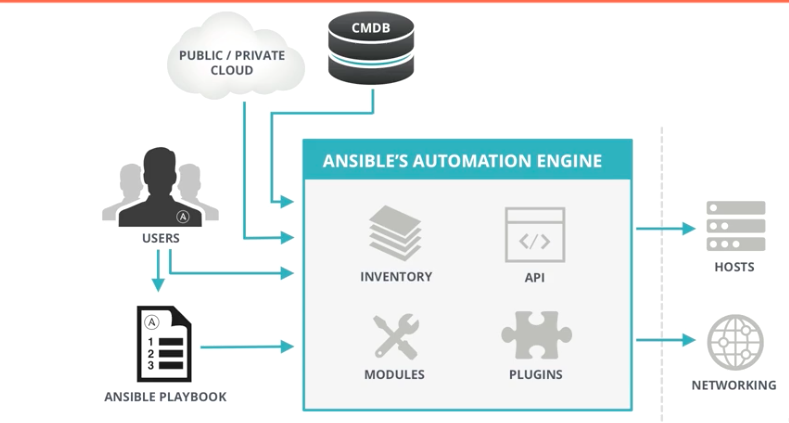

Comments
Post a Comment