SSH Tunneling
SSH Tunneling
It is basically a way to allow one system or service to tunnel to remote system or service Remotely.
What it means is
I am going to make a connection in one location and it automatically going to forward or tunnel over SSH to different location.
It allows us...for example ...to get around things like Firewalls that may restrict me either in hotel or work ... wireless access points or other items that may be less secure or more restrictive.....
It allows us to securely run a service that i might not otherwsie be able to run.
Example: I can run localhost connection that actually tunnels out to our remote host.
It is very easy to setup ...we need localhost + local port and remotehost + remote port
Local Machine:
[root@bharath bharath]# hostname
bharath.local.machine
[root@bharath bharath]#
Remote Machien: Remote Machine IP: 54.165.30.239
[root@bharath bharath]# hostname
bharath.remote.machine
[root@bharath bharath]#
What i am going to do is... i want my local connection & would like to be connect some other port( other than 22 ... any lets say 22222 ) and it automatically forward to remote machine(bharath.remote.machine) with remote port 22(SSH port).
In summary.... If I connect to localhost port 22222 and in background it actually connects to the remote machine on port 22 .
[bharath@bharath3 ~]$ hostname
bharath.local.machine
[bharath@bharath3 ~]$
[bharath@bharath3 ~]$ ssh -f -L 22222:54.165.30.239:22 localhost -N
The authenticity of host 'localhost (127.0.0.1)' can't be established.
RSA key fingerprint is 0e:f0:fe:af:1d:7d:c9:38:1a:e0:98:17:07:ec:29:fa.
Are you sure you want to continue connecting (yes/no)? yes
Warning: Permanently added 'localhost' (RSA) to the list of known hosts.
Password: XXXX
If you don't want to ask the password while tunnelling ... what you have to do is ssh-key exchange to yourself(localhost) ....add a ssh-copyid to localhost itself as below...
#ssh-keygen
#ssh-copy-id localhost
$ ssh -f -L 22222:54.165.30.239:22 localhost -N
-f ==> Forward the connection
-L ==> Local connection
to be establish on port 22222 and then Remote machine IP (54.165.30.239- name of host) and remote port (22) and then local system that I wanted to alias for which in our case its localhost
-N ==> just says don't execute the command on remote system.
That's it SSH tunnel done , if you just grep for the SSH you can see as below...
[bharath@bharath3 ~]$ ps aux | grep ssh
root 795 0.0 0.2 66620 1232 ? Ss 09:24 0:00 /usr/sbin/sshd
root 1163 0.0 0.6 94180 4172 ? Ss 09:26 0:00 sshd: bharath [priv]
bharath 1168 0.0 0.2 94180 1788 ? S 09:26 0:00 sshd: bharath@pts/0
root 2526 0.0 0.6 94176 3796 ? Ss 10:05 0:00 sshd: bharath [priv]
bharath 2531 0.0 0.1 60240 1004 ? Ss 10:05 0:00 ssh -f -L 22222:54.165.30.239:22 localhost -N
bharath 2532 0.0 0.2 94176 1700 ? S 10:05 0:00 sshd: bharath
bharath 2551 0.0 0.1 103248 948 pts/0 S+ 10:11 0:00 grep --color=auto ssh
[bharath@bharath3 ~]$
Lemme connect using the port 22222 as below....just see what happened
[bharath@bharath3 ~]$ hostname
bharath.local.machine
[bharath@bharath3 ~]$ ssh -p 22222 bharath@localhost
The authenticity of host '[localhost]:22222 ([127.0.0.1]:22222)' can't be established.
RSA key fingerprint is 1a:c1:1d:5d:6b:1a:c0:8d:71:ea:27:57:45:70:89:4f.
Are you sure you want to continue connecting (yes/no)? yes
Warning: Permanently added '[localhost]:22222' (RSA) to the list of known hosts.
Password:XXXXX
Last login: Fri Nov 13 09:50:34 2015 from ec2-54-152-161-44.compute-1.amazonaws.com
__| __|_ )
_| ( / Amazon Linux AMI
___|\___|___|
https://aws.amazon.com/amazon-linux-ami/2015.09-release-notes/
10 package(s) needed for security, out of 13 available
Run "sudo yum update" to apply all updates.
[bharath@bharath ~]$ hostname
bharath.remote.machine
[bharath@bharath ~]$
Tunnelling with out asking password:
[bharath@bharath .ssh]$ ssh-keygen
Generating public/private rsa key pair.
Enter file in which to save the key (/home/bharath/.ssh/id_rsa):
/home/bharath/.ssh/id_rsa already exists.
Overwrite (y/n)? y
Enter passphrase (empty for no passphrase):
Enter same passphrase again:
Your identification has been saved in /home/bharath/.ssh/id_rsa.
Your public key has been saved in /home/bharath/.ssh/id_rsa.pub.
The key fingerprint is:
53:71:1e:a3:4e:ac:1a:24:87:9a:a1:16:b1:b7:65:fc bharath@bharath.local.machine
The key's randomart image is:
+--[ RSA 2048]----+
| . . + |
| o .. . = o |
| o..o+o = . |
| .o+++. = |
|..o. .ES . |
|. o . |
| . |
| |
| |
+-----------------+
[bharath@bharath .ssh]$ ssh-copy-id localhost
Password:
sudo: sorry, you must have a tty to run sudo
sudo: sorry, you must have a tty to run sudo
Now try logging into the machine, with "ssh 'localhost'", and check in:
.ssh/authorized_keys
to make sure we haven't added extra keys that you weren't expecting.
[bharath@bharath .ssh]$ ssh -f -L 33333:54.165.30.239:22 localhost -N
[bharath@bharath .ssh]$
Now just telnet the port 33333 as below , in background it shown openSSH connection only
[bharath@bharath .ssh]$ hostname
bharath.local.machine
[bharath@bharath .ssh]$ telnet localhost 33333
Trying 127.0.0.1...
Connected to localhost.
Escape character is '^]'.
SSH-2.0-OpenSSH_6.6.1
Now just connect to port 33333 from local then you automatically connected to the remote machine(54.165.30.239) with port 22 as below..
[bharath@bharath .ssh]$ ssh -p 33333 bharath@localhost
Password:
Last login: Fri Nov 13 10:35:31 2015 from ec2-54-152-161-44.compute-1.amazonaws.com
__| __|_ )
_| ( / Amazon Linux AMI
___|\___|___|
https://aws.amazon.com/amazon-linux-ami/2015.09-release-notes/
10 package(s) needed for security, out of 13 available
Run "sudo yum update" to apply all updates.
[bharath@bharath ~]$ hostname
bharath.remote.machine
[bharath@bharath ~]$
The main use of SSH tunnelling is
Now i can use the tunnelled system(i.e. bharath.remote.machine) as a gateway for my local network to my another remote network....
So if i have other clients that i want to use... i can ssh into this server ( tunnelled machine i.e. bharath.remote.machine) on port 33333 and connect through that my another remote host...
So all the traffic looks to be coming from and to on my local network on port 3333 between my client and this particular server(tunnelled machine i.e. bharath.remote.machine). But its actually been forwarded to another remote host.
SSH tunnelling is to bypass certain type of restrictions.
I can set this up for home for example , so that i could have SSH listening on port 80 to restrict port 22 ;) ;) ;) ;)
like ssh -f -L 80:<<HOME_IP>>:22 localhost -N
like
[bharath@bharath .ssh]$ telnet localhost 80
Trying 127.0.0.1...
Connected to localhost.
Escape character is '^]'.
SSH-2.0-OpenSSH_6.6.1

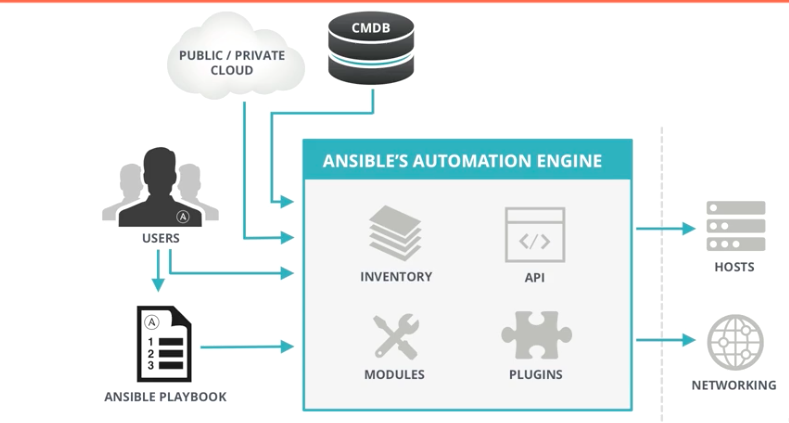

I wish to show thanks to you just for bailing me out of this particular trouble.As a result of checking through the net and meeting techniques that were not productive, I thought my life was done.
ReplyDeleteDevops Training in Bangalore